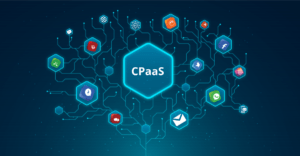How To Forward ProtonMail Emails To Outlook Program?
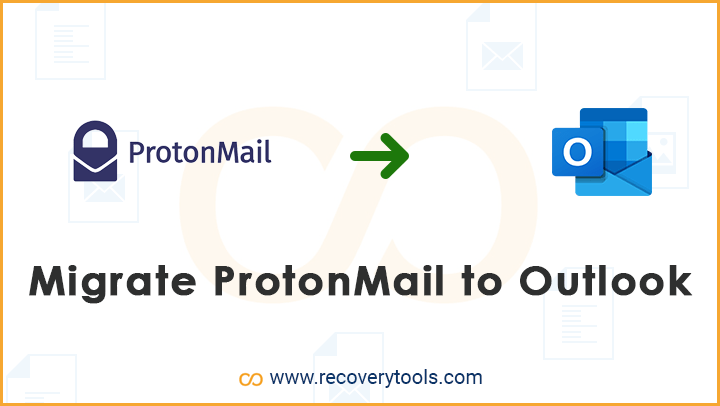
In this article, get to know about how to forward ProtonMail emails to Outlook program in a quick & simplified manner. There are many users who wants to know how to do that.
Before you start making any assessment, know the basics here.
ProtonMail is a very secured email service that supports end-to-end encryption between the user accounts. ProtonMail uses a technology which easily encrypts & decrypts the emails.
A user can access ProtonMail emails with the help of his Laptop/Mobile/Computer browser. Due to its browser compatibility, it can be used anywhere at any time.
Challenges faced while forwarding ProtonMail emails to Outlook:
The real challenge which a user faced while adding ProtonMail to Outlook is obviously ProtonMail uniqueness to manage the email accounts.
It does not use IMAP or SMTP to configure its mailboxes. So, a user cannot directly know the ProtonMail IMAP Email Settings & SMTP Email Settings.
You need a bridge to do this task. The ProtonMail Bridge can allow users to configure mailboxes with IMAP & SMTP settings. A user can also get username & app password from the Bridge to configure ProtonMail into Outlook.
How to use ProtonMail Bridge?
Watch this video that completely explains the working of ProtonMail Bridge.
I am also listing step-by-step procedure of how to use it. Just follow these simple steps:
- Get ProtonMail Bridge by visiting here. Once you obtain the Bridge setup, install it on your device.
- It will ask the users to Add Account in it.
- Enter your regular ProtonMail email Id & Password here. Now click on the Next button.
- Now, click on the username. You can see Account name, Status & Action options. Click on the Mailbox configuration option.
- It will instantly pop-up a box with IMAP Settings & SMTP Settings. You can get all the important information like Hostname, Port, Username, Password, or Security.
From above, you can easily analyze that obtaining IMAP Email Settings & SMTP Email Settings is not an easy task. You need a ProtonMail Bridge to do so.
Once you get the IMAP & SMTP settings, you can easily configure ProtonMail to Outlook mail client.
How to Move ProtonMail Mailboxes to Outlook?
A user can also move all of their ProtonMail emails & mailbox folders to ProtonMail account quickly & instantly. You can do it with the help of a professional toolkit which provides users a direct option to do so.
There are many applications available at present time which provides users a direct option to move ProtonMail emails to Outlook without any issue. One such application is ProtonMail to Outlook Converter. The utility will enable the users to create UNICODE PST file. We all know that all the latest versions of Microsoft Outlook only support to import the UNICODE PST file.
The overall working of this toolkit is very easy & simple. You can learn it simply by following these steps:
- Launch the ProtonMail Backup software & enter the credentials.
- Choose all the required ProtonMail mailbox folders for the conversion.
- Select PST option from saving format list.
- Setup all the options directly in application panel i.e., Change mailbox language, destination path, or other settings.
- A user can also apply multiple filter settings for the conversion. These settings can be applied easily on the basis of Date Range, From, To, Subject, Only Export Sent Folder, or Exclude Exporting Email Body Content & Attachments, etc.
- Now click on the Backup button to start the ProtonMail to Outlook migration process.
- User can preview the live conversion process directly in its panel with all the details.
- In the end, the toolkit will create a SavingLog report which includes all the important information regarding the migration.
From above you can understand that it is a best solution to migrate ProtonMail to Outlook email client.
The Verge:
In the above article, I have listed all the important instructions for a user how to configure ProtonMail with Outlook email client. We all know that users faced many challenges while trying to add ProtonMail account with Microsoft Outlook. But, apart from the problems, I also have listed a solution tool there.
The biggest issue faced by users is the knowledge of ProtonMail Email Settings. Fortunately, ProtonMail itself provides ProtonMail Bridge in its interface. The bridge will allow the users to preview all the details like IMAP Settings, username, password, port number, SMTP settings, or host address etc.
You can also separately move ProtonMail emails to Outlook using a third-party RecoveryTools ProtonMail Backup Wizard. The application is in very much demand nowadays, so if you are also interested in it, feel free to visit the link provided above.
That’s it from me. Tada!