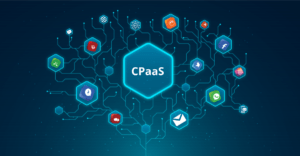Free Apps and Ways to Find and Delete Duplicate Photos
Duplicate photos can take up humongous space on your storage drive and slow down your PC. If there are fewer albums to deal with, you can try out the manual steps to find and eliminate duplicate photos. If you are dealing with a lot of albums, you will need the best duplicate photo finders.
The best duplicate image remover for Windows can quickly find and list out all the duplicate images on the storage. There are hundreds of duplicate image removers available on the web. We have compared, tested, reviewed, and identified the best duplicate image removers to automate the process with accuracy. Let’s run down the best apps you can use in 2023.
Manual Method to Remove Duplicate Photos
The manual method to remove duplicate photos can be a little tricky. You can use Windows Explorer to find and select duplicate photos that can be removed. Here are the steps to follow:
- Access Windows Explorer with the (Win + E) shortcut keys.
- Go to the Pictures folder and select the album that you wish to check.
- Click on the View menu and select Extra Large Icons to view thumbnails.
- Hold down the Ctrl key and click on the duplicate images that you wish to remove. Select multiple duplicate images that can be removed and hit the Delete key. All the selected images will be sent to the Recycle Bin.
- Once deleted, go to the Recycle Bin folder and check if you have deleted just the right images. Once confirmed, click on the Empty Recycle Bin button to permanently delete all the selected images.
Remove Duplicate Images with Photos Viewer App
Microsoft has an inbuilt Photo Viewer app to explore photos. You can use this app to explore all the saved images and delete the ones you find duplicates. Follow the steps listed below:
- Access Windows Explorer with the (Win + E) shortcut keys.
- Go to the Pictures folder and select the album that you wish to check.
- Double-click on the first image in the folder to explore it in the Photos app.
- Use the Left and Right arrow keys to move next or previous. The moment you come across a duplicate photo you can hit the Delete key. Confirm your submission and move next. Do the scam to scan all the folders and subfolders to find and remove duplicate photos.
Use the Best Duplicate Image Remover
The best duplicate image removers can automate the process of quickly finding and removing duplicate photos. It can perform a quick scan and line up all the found duplicate photos for your perusal. Here is the list of our top 3 apps to remove duplicate photos. The free version comes with limitations however if you like the product, you can always upgrade to a paid version.
1. Duplicate Photos Fixer Pro
Duplicate Photos Fixer Pro is one of the best duplicate image finders that you can use for Windows 11 and earlier versions. It has a deep scan algorithm to find and list out all the duplicate images in the selected storage drive. You can scan internal HDD, External SSD, Flash Drive, SD Card, or cloud storage drives like Google Drive or Dropbox.
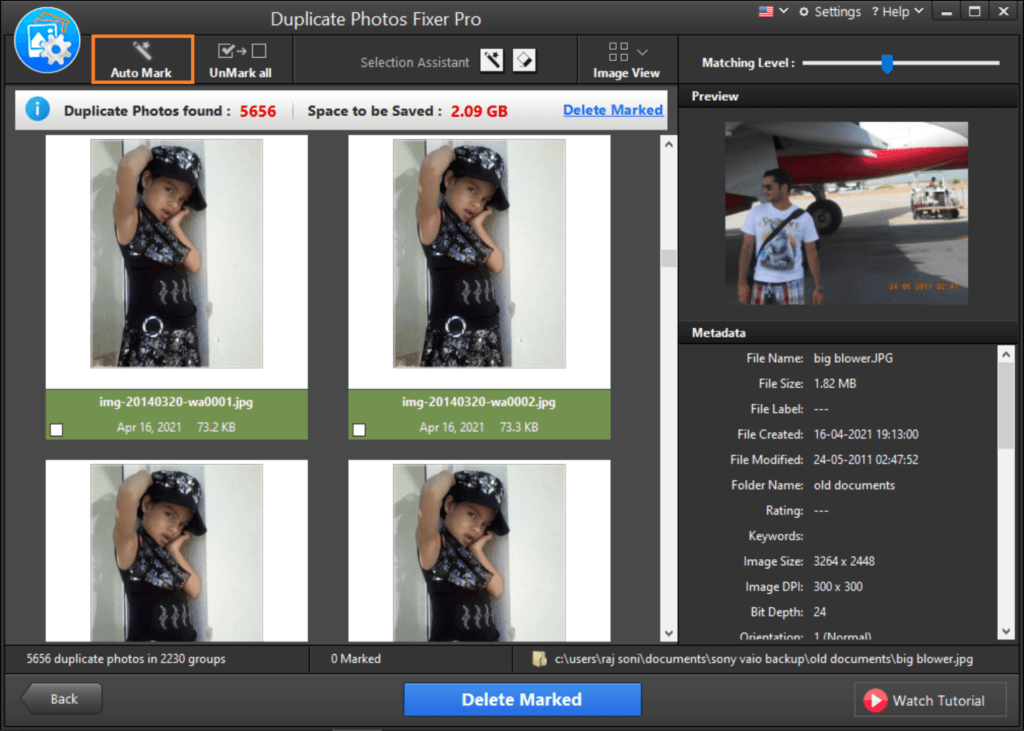
Duplicate Photos Fixer Pro has a great user interface that allows you to select the storage drive and run the scan. You can use this intuitive app on Android, iOS, and MacOS devices to scan and remove duplicate photos. You can preview and select the found duplicates manually or use the Auto-mark feature to quickly delete all the found duplicate images.
2. CCleaner Duplicate Finder
CCleaner has been one of the renowned Windows PC optimizer for decades. It has multiple inbuilt utilities including Duplicate Finder to find and remove duplicate photos, documents, music, and video files. It has multiple custom scan modes to scan duplicate photos by name, size, date, or content. You can include or exclude photos by size or search specific folders or locations.
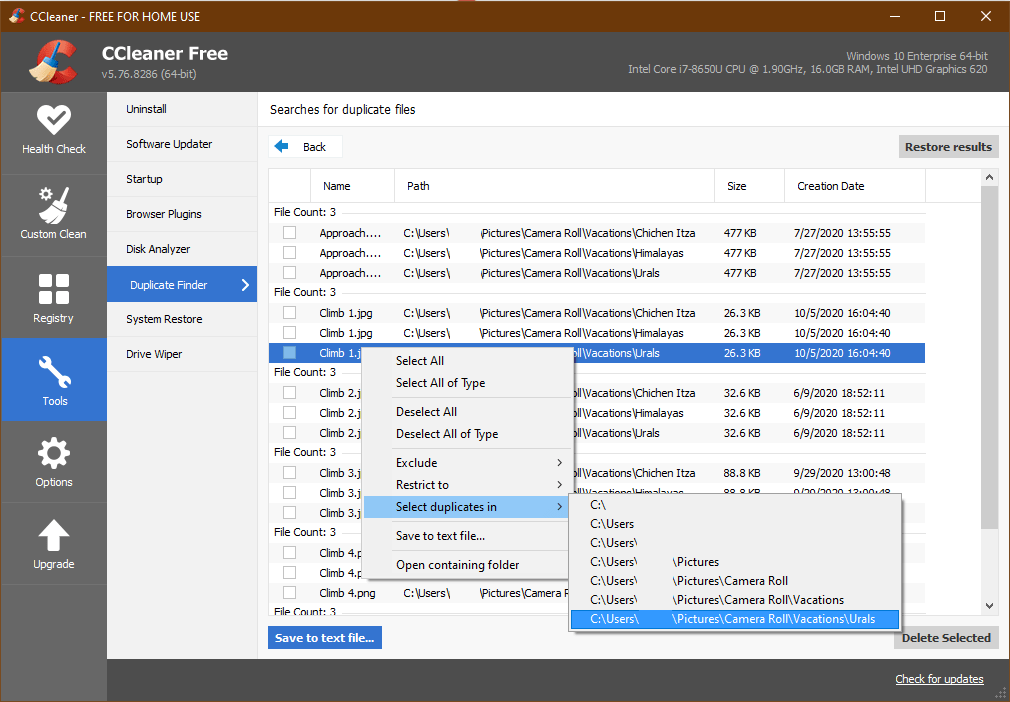
CCleaner is best compatible with Windows 11 and earlier versions of Windows. It is also compatible with macOS 10.10 or later versions. The latest version for Windows OS is 6.06.10144 and MacOS is 2.07.166 released in November 2022. It is best used to find duplicate photos, videos, and audio files. It is also useful to optimize the Windows operating system.
3. Quick Photo Finder
Quick Photo Finder is a great utility to quickly scan and figure out duplicate photos. It has an intuitive console to configure Matching Levels, Bitmap Size, Time Interval, GPS Location, Image Size, Dimensions, and other features. You can compare exact or similar photos from the search results. Scanning duplicate photos for free is made easy with such duplicate image removers with limitations.
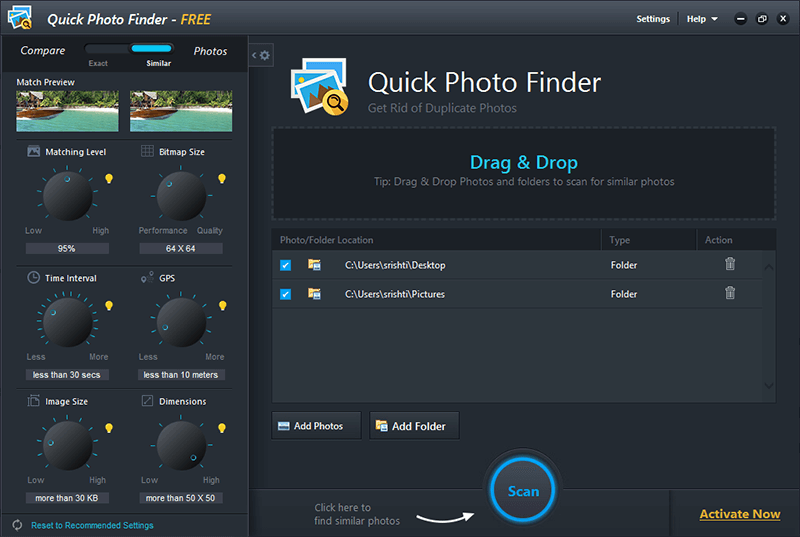
You can drag and drop folders to scan or select the hard drive partition that needs to be scanned. Once the scan is complete, you can view the results in a detailed view or grids. You can preview the scan result and select what needs to delete. It just takes a few clicks to remove duplicate photos from any selected folder or device.
Final Words
This article on the best duplicate image remover has manual methods to quickly filter out duplicate photos from a few folders. If there are multiple albums to scan, you can make use of the best duplicate photo finders to automate the process. A free version will have some limitations to either find only or delete a limited number of photos. To make use of all the features, you will need to activate the product with a license key. Now remove duplicate photos from any storage device just with a few clicks.