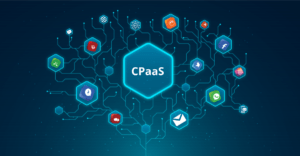How to Export Microsoft Exchange Mailbox TO PST – Complete Guide
Know how to export Microsoft Exchange mailbox to PST file format by using the solution provided here. Read the write-up & find the solution to export mailbox.

User export Microsoft Exchange mailbox to PST file format for backup and storage purposes. Also, to keep the mailbox data safe and secure for future purposes because all the Exchange Server mailboxes are stored in the EDB file which is the main repository of the server and is vulnerable to corruption.
If any Exchange database file gets corrupted or damaged then it becomes inaccessible and users won’t be able to access the mailboxes and data items such as: mails, notes, tasks, calendars, journals, contacts, etc… Also, it disrupts the workflow.
These Exchange data are very essential for users or companies if any of this information is lost, deleted or corrupted then they have to face its repercussion such as:
- They have to bear the financial loss
- Their growth will rapidly go down
- Face the legal penalties or charges
- In the worst situation, they may run out of business
To avoid all this issue or trouble it is important to export the Exchange EDB mailboxes to the PST file because in case if any of these situations arises then the Outlook data file work as a backup file from which users can access and retrieve the mailbox data backup by importing the PST file into the Exchange Server or MS Outlook.
Solution to Export Microsoft Exchange Mailbox to PST File Format
To export the Exchange database mailbox to the Outlook data file users can use the EAC and Exchange PowerShell cmdlet as the manual solution. But before using the method you have to assign the role and provide permission.
Note: Either you are using Exchange Admin Center or PowerShell cmdlet to export Exchange mailbox, first you have to fulfill these pre-requisites and then use the solution provided here to export EDB mailbox to Outlook PST file.
1. Use the command given below to assign the Mailbox Import Export Role
New-ManagementRoleAssignment -Role “Mailbox Import Export” -User “enter the name of the user”
2. After assigning the role, follow the steps given below to provide read / write permission to the Exchange Trusted Subsystem security group of the shared folder where the PST file is going to store.
- Create the folder & right-click on it >> Select the properties option
- Then, select the Sharing tab >> Click on the Advance sharing button
- Select the checkbox “Share this folder” >> Click on the permission button
- Click on the add button >> Insert Exchange Trusted Subsystem in the dialogue box >> Click o the OK button
- Select the full control checkbox >> Click on the Apply button
Method 1: Use EAC to Export Microsoft Exchange Mailbox to PST File
Follow the steps given below to export the EDB mailbox to the Outlook data file:
- Login to the Exchange Admin Center >> Click the recipient option and Select the mailbox that you want to export >> Click on … button and select the export to a PST file option
- In the next window, select the radio button i.e. export only the content of this mailbox >> Click on the Next button
- Then, insert the UNC path >> Click on Next button
- After that, select the given checkbox and click on the finish button
Method 2: Export Microsoft Exchange Mailbox to PST File Via PowerShell Cmdlet
Execute the cmdlet given below to export mailbox to Outlook data file
New-MailboxExportRequest -Mailbox “tested” -FilePath “\\Desktop\folder\file.pst”
User can use the command for Microsoft Exchange 2016 export mailbox to PST file. Also, with this cmdlet users can export Exchange Server 2010, 2013, 2016 and above version mailboxes.
If you want to export Exchange archive mailbox to the Outlook data file then for that users have to inset different command:
New-MailboxExportRequest -Mailbox “tested” -FilePath “\\Desktop\folder\file.pst” -IsArchive
To export the multiple Microsoft Exchange mailbox users have to execute different cmdlet which is give below:
- $Export = Get-Mailbox
- $Export|%{$_|New-MailboxExportRequest -FilePath “\\Desktop\mailbox folder\$($_.file).pst”}
Like this, for every different operation, you have to execute various PowerShell cmdlet.
Drawback Of Manual Solution
- The PowerShell cmdlet doesn’t export offline / dismounted Exchange database mailbox to Outlook data file
- It requires users to have hands-on experience, technical skills, and in-depth knowledge
- Doesn’t work properly with damaged or corrupted EDB mailboxes
- Time taking and lengthy process. Depending on the size of mailbox it takes time to export it
Note: As the manual method cannot export mailbox from Offline or dismounted EDB file and there are most user who want to export it. In that case, users can use the advanced solution described below which support these mailbox database and allow users to perform their conversion without using any command in a simplified manner.
Use Automated Wizard to Export Microsoft Exchange Mailbox to PST from Offline EDB File
You can use the EDB to PST Converter software which supports dismounted/offline Exchange database and used by many IT Experts, Exchange and novices to bulk or selective export Exchange EDB mailboxes of any size from the offline .edb file to PST in a hassle freeway. By default, it creates UNICODE Outlook Data File.
In addition to this, it provides scanning mode such as: Quick and Advance scan which recovers and repair Exchange database from minimal and major corruption. Users can select these scan mode depending on the level of corrupted EDB files. It supports all versions of the Exchange Server from 2003 to 2016. If user wants to repair Exchange 2013 mailbox then you can easily do it by loading this version of the Exchange database in the utility.
Working Steps to Export Microsoft Exchange Mailbox to PST File from Offline EDB
- Download and run the utility in your local machine
- Select the add file button >> Load Offline or dismounted Exchange database file >> Click on the add button
- Preview offline Exchange database mailboxes >> Click on export button
- Select the Exchange mailboxes >> Click on PST >> Select the browse button to set destination file path >> Click on the export button
Bringing It All Together
This article provides detailed information on how to export Microsoft Exchange mailbox to PST file format. Also, now users know why it is necessary to export EDB mailboxes to Outlook data file. If they want to export mailbox from Exchange Server they can select the manual solution. Do you want to export the dismounted / offline EDB file mailbox? Select the advance solution mentioned above and perform conversion easily without any hassle.